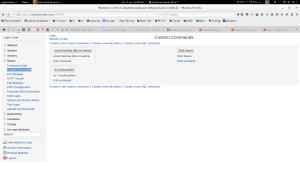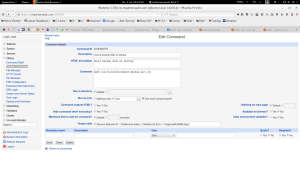Server is Mythubuntu 14.04 with Ampache, Apache, WordPress, Postfix and Dovecot email, mythtv, and Owncloud software. This is a post on how to run a script on your server using Webmin. When I first start up my server, I have a LUKS encrypted hard drive (backup) that has to be mounted. I written a script to automate this task. The private key to unlock this disk is stored in my encrypted home folder, so I must login first to open my encrypted home folder and then unlock the backup drive. The script to run is shown below and is called “mount backup disk on startup” and is run from the webmin server.
The next image shows how to configure the command to run. This command must be run as root.
There is very little document on the custom commands for webmin.