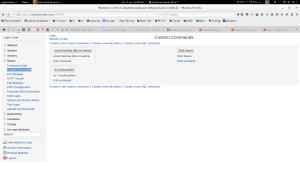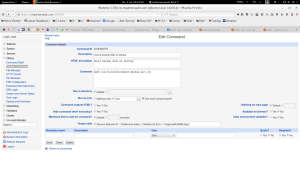Author: chad0616
Update Evolution Mail Client to 3.16.0 on Ubuntu Gnome 15.04
I updated the Evolution Email Client from 3.12 to 3.16 on Ubuntu Gnome 15.04. Version 3.16 has an archive feature I wanted to use that is not found on 3.12. I followed this blog, http://linuxpitstop.com/how-to-upgrade-evolution-email-client-to-3-16-on-ubuntu-15-04/#comment-3070, that had the installation instructions.
Add New Application to Owncloud Server 8.1 from the Command Line
This contains instructions on how to add new applications to your owncloud 8.1 server. I will give an example of adding Mozilla Sync 1.4 application. I am downloading the application using the command line. The server is Linux Ubuntu 14.04.02.
- Go to https://apps.owncloud.com/ and find the application you want to add. Find Mozilla Sync 1.4 application and go to it’s page.
- Go to it’s git page by clicking “Link”. It is located at the top of the page at Version Control: Link
- From the git page, copy the git link “HTTPS clone URL”. The link is https://github.com/owncloud/mozilla_sync.git
- From the terminal go to your apps directory in owncload (/var/www/cc.com/owncloud/apps).
- Download the application with:
sudo git clone https://github.com/owncloud/mozilla_sync.git
- View the directory and make sure the application is owned by your web server user “www-data”
ls -hl
- Change the ownership of the directory to www-data:www-data (user:group)
sudo chown www-data:www-data -R mozilla_sync/
- From owncloud menu, select Apps/Not enabled. Find the application Mozilla Sync 1.4 and select the “enable” button to activate the application.
The end.
Upgrade Owncloud 8.04 to 8.1 in Ubuntu Linux
When I tried to upgrade owncloud 8.04 to 8.1, the owcloud updater app did not work and said I was already at the highest version. However when I run
sudo dpkg -l owncloud*
I get that owncloud 8.1 is installed. Version 8.1 was installed to my /var/www/owncloud directory, however I run owncloud at /var/www/cc.com/owncloud. Here are my installation steps.
Backup owncloud folders: see https://blog.chadchenault.com/2015/07/20/updates-in-owncloud-8-ubuntu-linux/
Undo strong permissions and directory ownership for updates: https://blog.chadchenault.com/2015/07/20/updates-in-owncloud-8-ubuntu-linux/
Turn on Maintenance mode:
sudo -u www-data php /var/www/cc.com/owncloud/occ maintenance:mode –on
Rename current owncloud installation and save it in case you need to restore to it
cd /var/www/cc.com/
mv -v owncloud owncloud.8.04
Move owncloud 8.1 to /var/www/cc.com
cp -vR /var/www/owncloud /var/www/cc.com/
Copy old config.php to new files
cp -v /var/www/cc.com/owncloud.8.04/config/config.php /var/www/cc.com/owncloud/config/
Remove new data directory and restore old data dir
rm -vR /var/www/cc.com/owncloud/data
cp -av /var/www/cc.com/owncloud.8.04/data /var/www/cc.com/owncloud/
Undo strong permissions and directory ownership for updates: https://blog.chadchenault.com/2015/07/20/updates-in-owncloud-8-ubuntu-linux/
Restart you webserver
service apache2 restart
Run the owncloud upgrade
sudo -u www-data php /var/www/cc.com/owncloud/occ upgrade
“The upgrade operation takes a few minutes, depending on the size of your installation. When it is finished you will see a success message, or an error message that will tell where it went wrong.” source https://doc.owncloud.org/server/8.0/admin_manual/maintenance/upgrade.html
Here is the last two lines of output indicating success: “Update successful
Maintenance mode is kept active”
Reset your Strong Permissions: https://blog.chadchenault.com/2015/07/20/updates-in-owncloud-8-ubuntu-linux/
/usr/local/bin/owncloud.set.permissions.sh
Turn off Maintenance mode
sudo -u www-data php /var/www/cc.com/owncloud/occ maintenance:mode –off
The End!
Updates in Owncloud 8 Ubuntu Linux
Steps on performing an Owncloud update in version 8.x. This did not work when upgrading from 8.04 to 8.1. See post on upgrading between major versions.
backup data folders
Simply copy your config and data folder (or even your whole ownCloud install and data folder) to a place outside of your ownCloud environment. You could use this command:
rsync -Aaxv -delete /media/media.serv/owncloud/ /media/backup.serv/backup/temp/owncloud-dirbkp_`date +”%Y%m%d”`/
You must undo strong permissions and directory ownership for updates
https://doc.owncloud.org/server/8.0/admin_manual/maintenance/update.html
chown -Rv www-data:www-data /var/www/cc.com/owncloud
Run owncloud updater from administration menu
data backup done by owncloud. Here is your backup: /media/media.serv/owncloud/data/updater_backup/8.0.0.7-3a8eb931
from command line
must be run from owncloud folder
cd /var/www/cc.com/owncloud/
sudo -u www-data php occ upgrade
Reapply strong permissions on directories
reference: https://doc.owncloud.org/server/8.0/admin_manual/maintenance/update.html#setting-strong-permissions
/data, /apps, and /config are www-data:www-data; everything else root:www-data
my script to set permissions
/usr/local/bin/owncloud.set.permissions.sh
How to Add a Custom Command to Webmin for your Server
Server is Mythubuntu 14.04 with Ampache, Apache, WordPress, Postfix and Dovecot email, mythtv, and Owncloud software. This is a post on how to run a script on your server using Webmin. When I first start up my server, I have a LUKS encrypted hard drive (backup) that has to be mounted. I written a script to automate this task. The private key to unlock this disk is stored in my encrypted home folder, so I must login first to open my encrypted home folder and then unlock the backup drive. The script to run is shown below and is called “mount backup disk on startup” and is run from the webmin server.
The next image shows how to configure the command to run. This command must be run as root.
There is very little document on the custom commands for webmin.
Text to Voice Synthesizer install in Ubuntu-gnome 15.04
I have installed software for converting text to speech in Ubuntu-gnome 15.04 linux. I did this to install voice menus for the rockbox firmare/software on my sansa clip+ audio player.
Installing the software
sudo apt-get install gespeaker
sudo apt-get install mbrola
Install mbrola english-us voices
sudo apt-get install mbrola-us*
voices are installed at /usr/share/mbrola
espeak data folder: /usr/lib/x86_64-linux-gnu/espeak-data
sudo ln -s /usr/lib/
see data folder reference https://bugs.launchpad.net/ubuntu/+source/gespeaker/+bug/919577
espeak -v mb-en1 “Hello world, process, I am an Aggie”
mbrola: FATAL ERROR : cannot find file /usr/share/mbrola/voices/en1
sudo ln -s /usr/share/mbrola /usr/share/mbrola/voices
espeak -s 140 -v mb-us2 “process, I believe in God the Father almighty, maker of heaven and earth.'”
or
espeak -s 140 -v us-mbrola-2 “process, I believe in God the Father almighty, maker of heaven and earth.'”
espeak -s 140 -v english-us ‘process, I believe in God the Father almighty, maker of heaven and earth.’
List installed english voices
espeak –voices=en
Documentation Location
/usr/share/doc
Additional information for improving espeak sound
http://www.freelists.org/post/nvda/Improving-the-sound-of-eSpeak
Run a Program in the Background with nohup on Ubuntu Gnome 15.04
This is post is how to run a program from the terminal in the background so that it will continue to run even when the terminal window is closed. I use the nohup command to accomplish this. I have a server that I log into with ssh. I run a rysnc backup command to that copies data to a usb3, 2 GB external hard drive. This can take several hours to complete. Sometimes I need to close my ssh session, for example to reboot my client computer, yet I don’t want the backup to stop. I am running linux, Ubuntu Gnome 15.04 and all commands are run from the terminal.
Example of no hup command
nohup nice -n20 bkup.offsite.cc.com.py > /dev/null 2>&1 &
I will break down what is happening.
nohup – prevents the commands following from stopping if the terminal window is closed
nice -n20 – runs the program bkup.offsite.cc.com.py at a lower priority for cpu resources to prevent other programs on the computer from slowing down
bkup.offsite.cc.com.py – the python backup program to execute
> /dev/null 2>&1 – This does not show error messages and output, nohup normally writes standard output to a file nohup.txt. When my output was written to nohup.txt, the file size was 1.2 GB!
& – puts the command in the background so that you can use the terminal for other tasks
To see the status of your running application run the following command:
jobs
Output will be:
[1]+ Running nohup nice -n20 bkup.offsite.cc.com.py &
A good reference for working with jobs: http://linuxcommand.org/lc3_lts0100.php
Add Owncloud Clients to Iphone IOS and OSX Yosemite
Iphone IOS
Click on this link, http://itunes.apple.com/us/app/owncloud/id543672169?ls=1&mt=8, to open the owncloud client in the App Store. Download and instructions are here https://owncloud.com/products/mobileapps/.
Mac Laptop or Desktop running OSX Yosemite
Click on the following link to install the software https://owncloud.com/download#desktop-clients.
Download and instructions here https://owncloud.com/products/desktop-clients/. “Simply copy a file into the directory and the ownCloud desktop client does the rest. Make a change to the files on one computer, it will flow across the others using these desktop sync clients. Always have your latest files with you wherever you are.”
How to See Information about a Installed Debian Package
I needed to see what version of mythtv was installed on my Ubuntu 14.04 server and what dependencies it requires. Here is the solution.
.deb packages are stored at /var/cache/apt/archives
View mythtv package name
#ls -l /var/cache/apt/archives/mythtv*
mythtv_2%3a0.27.4+fixes.20150514.6b73976-0ubuntu0mythbuntu4_all.deb
Display Package Version
# apt-show-versions mythtv
mythtv:all/trusty 2:0.27.4+fixes.20150514.6b73976-0ubuntu0mythbuntu4 uptodate
Reference: http://unix.stackexchange.com/questions/6284/check-package-version-using-apt-get-aptitude
Display Package Information
#dpkg -I mythtv_2%3a0.27.4+fixes.20150514.6b73976-0ubuntu0mythbuntu4_all.deb
new debian package, version 2.0.
size 78060 bytes: control archive=1084 bytes.
1449 bytes, 34 lines control
209 bytes, 3 lines md5sums
Package: mythtv
Version: 2:0.27.4+fixes.20150514.6b73976-0ubuntu0mythbuntu4
Architecture: all
Maintainer: MythTV Ubuntu Maintainers <ubuntu-mythtv@lists.ubuntu.com>
Installed-Size: 101
Depends: mysql-server | mysql-server-5.6, mythtv-database, mythtv-frontend, mythtv-backend, ntp | time-daemon | ntp-simple
Suggests: mythtv-doc
Section: graphics
Priority: optional
Homepage: http://www.mythtv.org
Description: Personal video recorder application (client and server)
MythTV implements the following PVR features, and more, with a
unified graphical interface:
.
- Basic 'live-tv' functionality. Pause/Fast Forward/Rewind "live" TV.
- Video compression using RTjpeg or MPEG-4
- Program listing retrieval using XMLTV
- Themable, semi-transparent on-screen display
- Electronic program guide
- Scheduled recording of TV programs
- Resolution of conflicts between scheduled recordings
- Basic video editing
.
http://www.mythtv.org/
.
This package will install a complete MythTV client/server environment on a
single system. If you are intended on using this as your only MythTV machine,
and this machine is already configured as a desktop, this package will get you
up and running switfly.
.
If you are intended on installing this on a standalone/non-desktop machine,
you should look into the metapackages available:
mythtv-backend-master (backend with a local database)
mythtv-backend (backend needing a remote database)
Reference: http://askubuntu.com/questions/80655/how-can-i-check-dependency-list-for-a-deb-package
2015-05-14