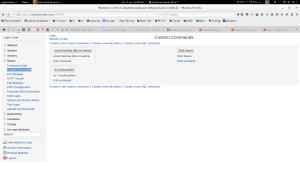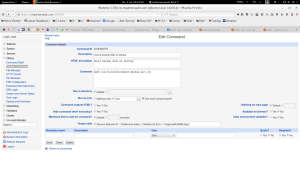This contains instructions on how to add new applications to your owncloud 8.1 server. I will give an example of adding Mozilla Sync 1.4 application. I am downloading the application using the command line. The server is Linux Ubuntu 14.04.02.
- Go to https://apps.owncloud.com/ and find the application you want to add. Find Mozilla Sync 1.4 application and go to it’s page.
- Go to it’s git page by clicking “Link”. It is located at the top of the page at Version Control: Link
- From the git page, copy the git link “HTTPS clone URL”. The link is https://github.com/owncloud/mozilla_sync.git
- From the terminal go to your apps directory in owncload (/var/www/cc.com/owncloud/apps).
- Download the application with:
sudo git clone https://github.com/owncloud/mozilla_sync.git
- View the directory and make sure the application is owned by your web server user “www-data”
ls -hl
- Change the ownership of the directory to www-data:www-data (user:group)
sudo chown www-data:www-data -R mozilla_sync/
- From owncloud menu, select Apps/Not enabled. Find the application Mozilla Sync 1.4 and select the “enable” button to activate the application.
The end.